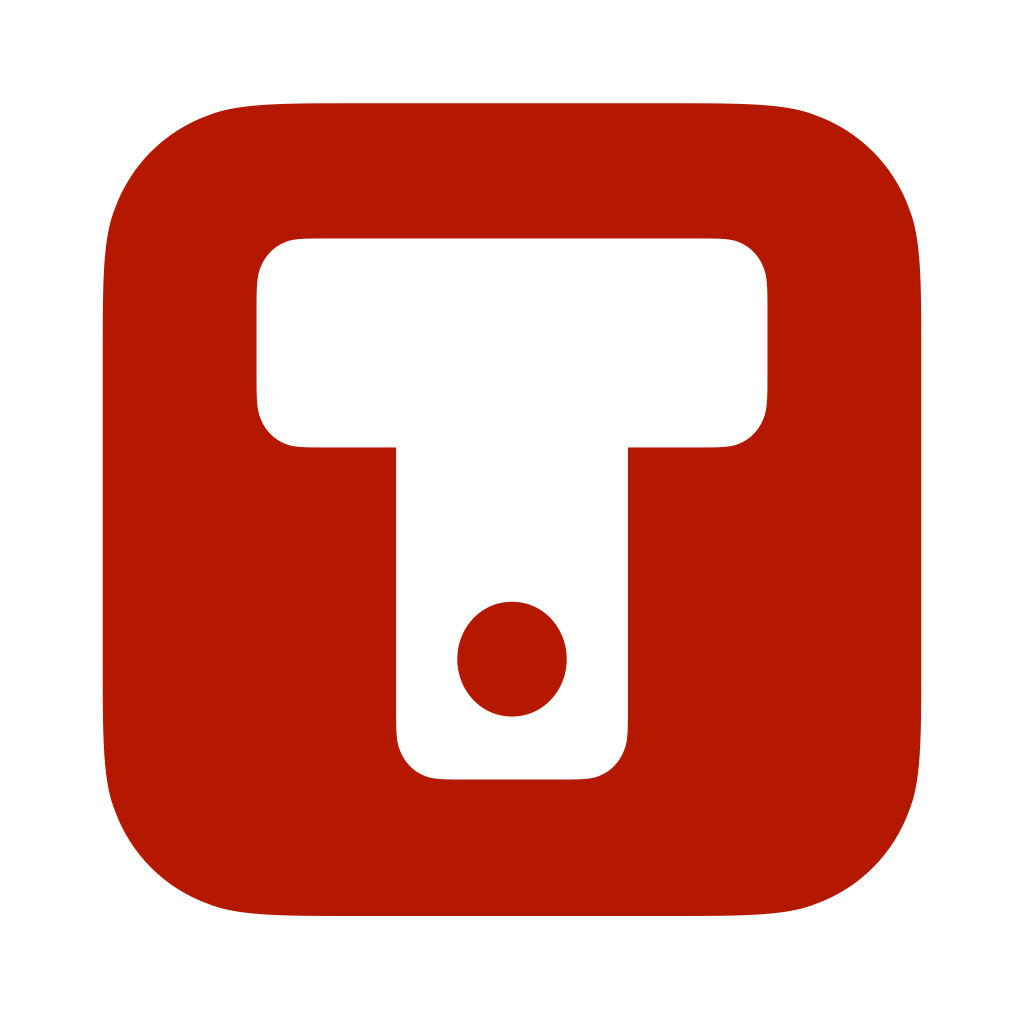 TWELVEPOINT
MENU
TWELVEPOINT
MENU
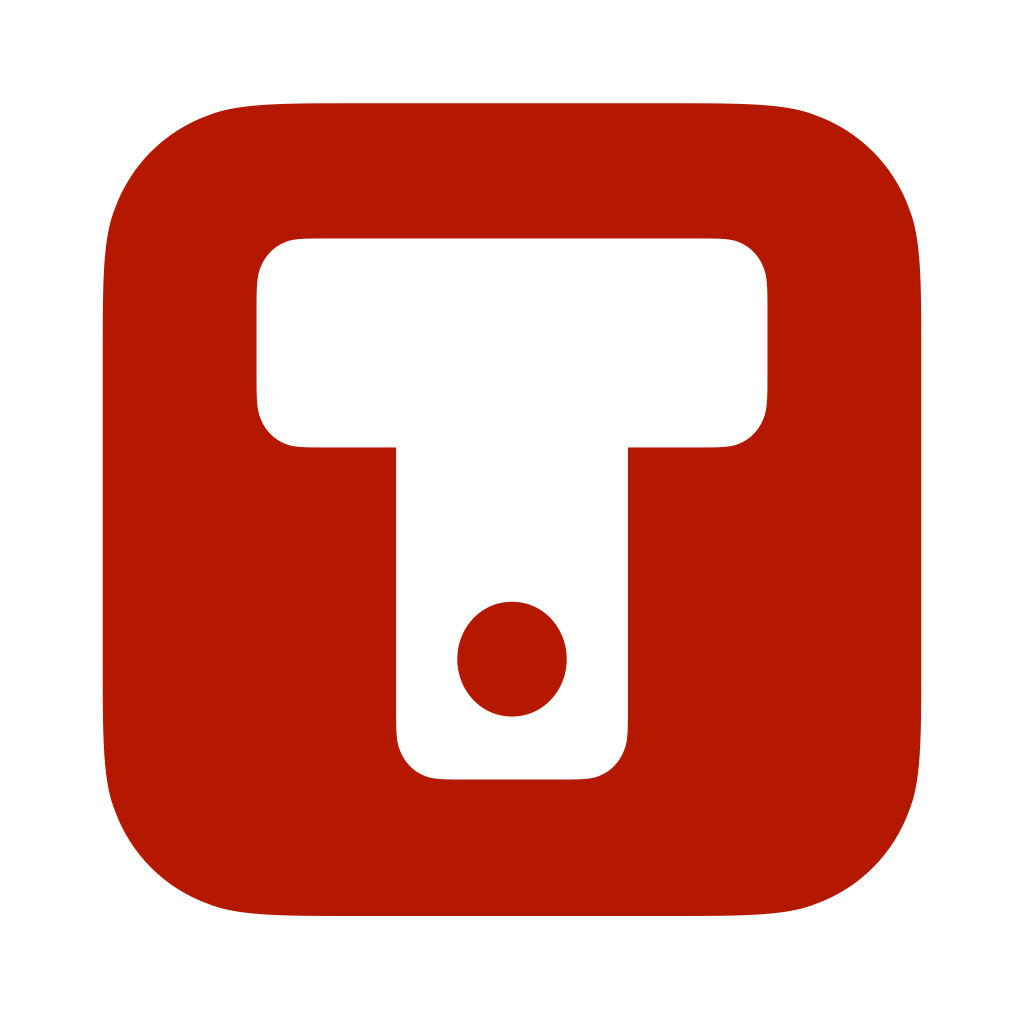 TWELVEPOINT
MENU
TWELVEPOINT
MENU
TwelvePoint has been designed based on the most common and popular methodologies for writing screenplays and novels. Do you have an idea for a story, or you want to convert your script into a movie or a novel? Start writing with TwelvePoint. The content will be automatically formatted for publishing. Discover with TwelvePoint how easy it is to prepare a script for your editors!
Your story will always look good and easy to go through, whether you are writing on a Mac, an iPad or an iPhone.
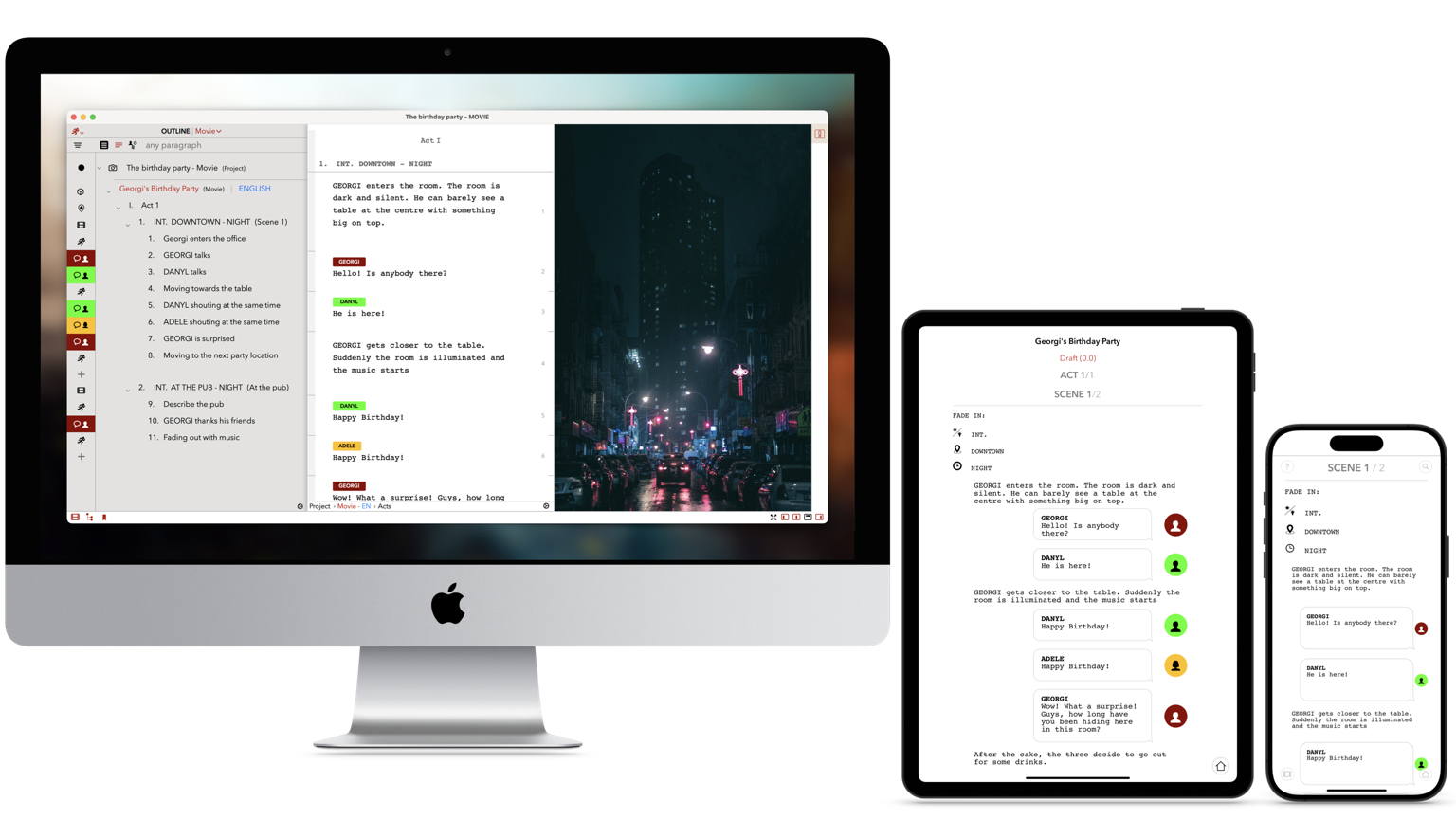
TwelvePoint comes already with predefined settings to publish movie script according to the most common industry standards such as American, French, Italian and Korean. By default, each script is published as an America screenplay but, you can select another one or create your own, based on specific requirements (e.g., page layouts, margins, formatting rules, etc.).
All settings can be customized, new formatting sets can be created and associated directly to new projects.
With TwelvePoint, you write your scenario once, and later you can decide to publish it according to specific rules demanded by the studios. Rename personages, change scene headings formatting, modify margins or font, everything can be managed during the publishing without having to touch the script.
Focus just on the content, add paragraphs, characters, locations, TwelvePoint will generate an RTF and a PDF version of your scenario.
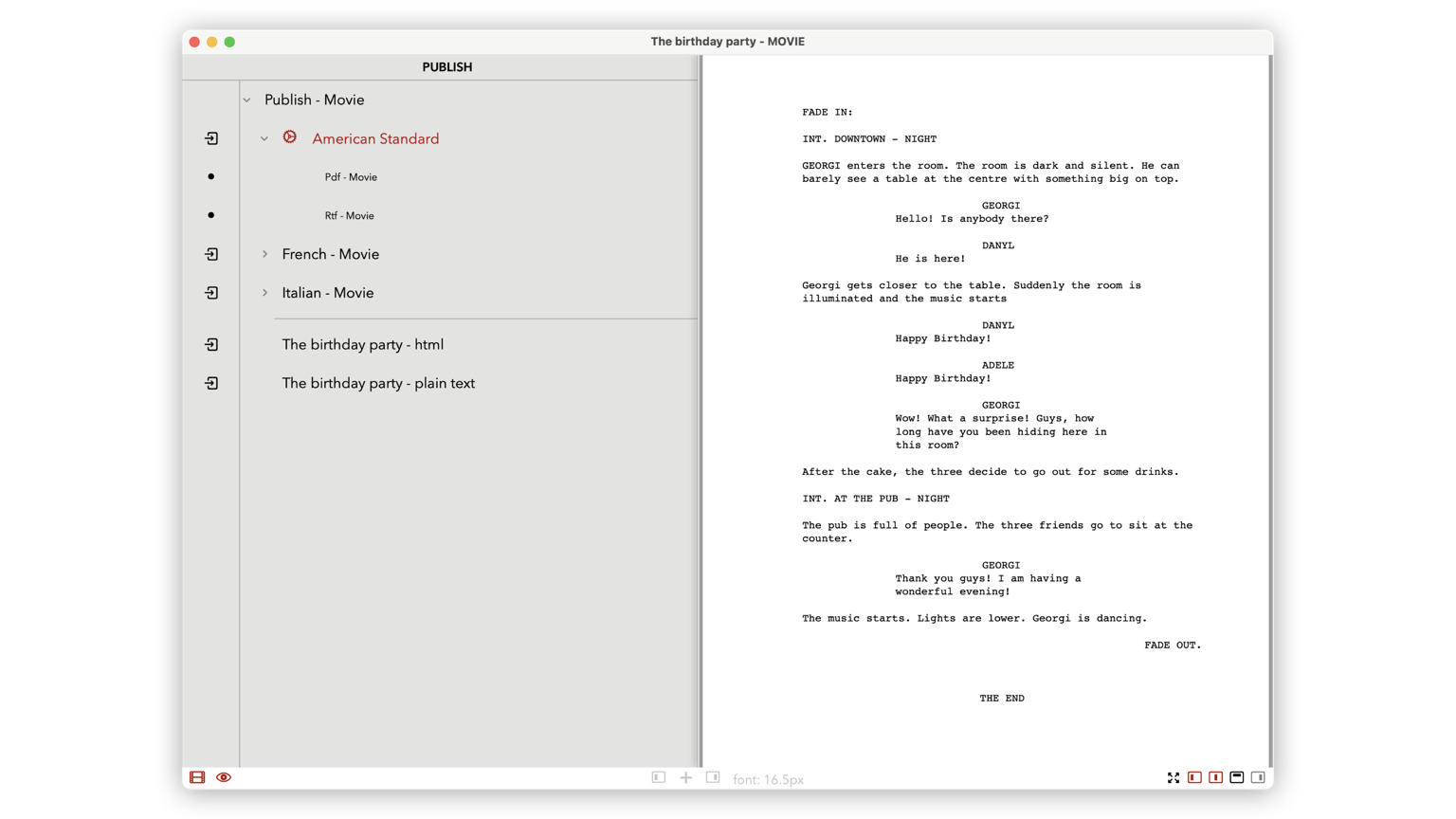
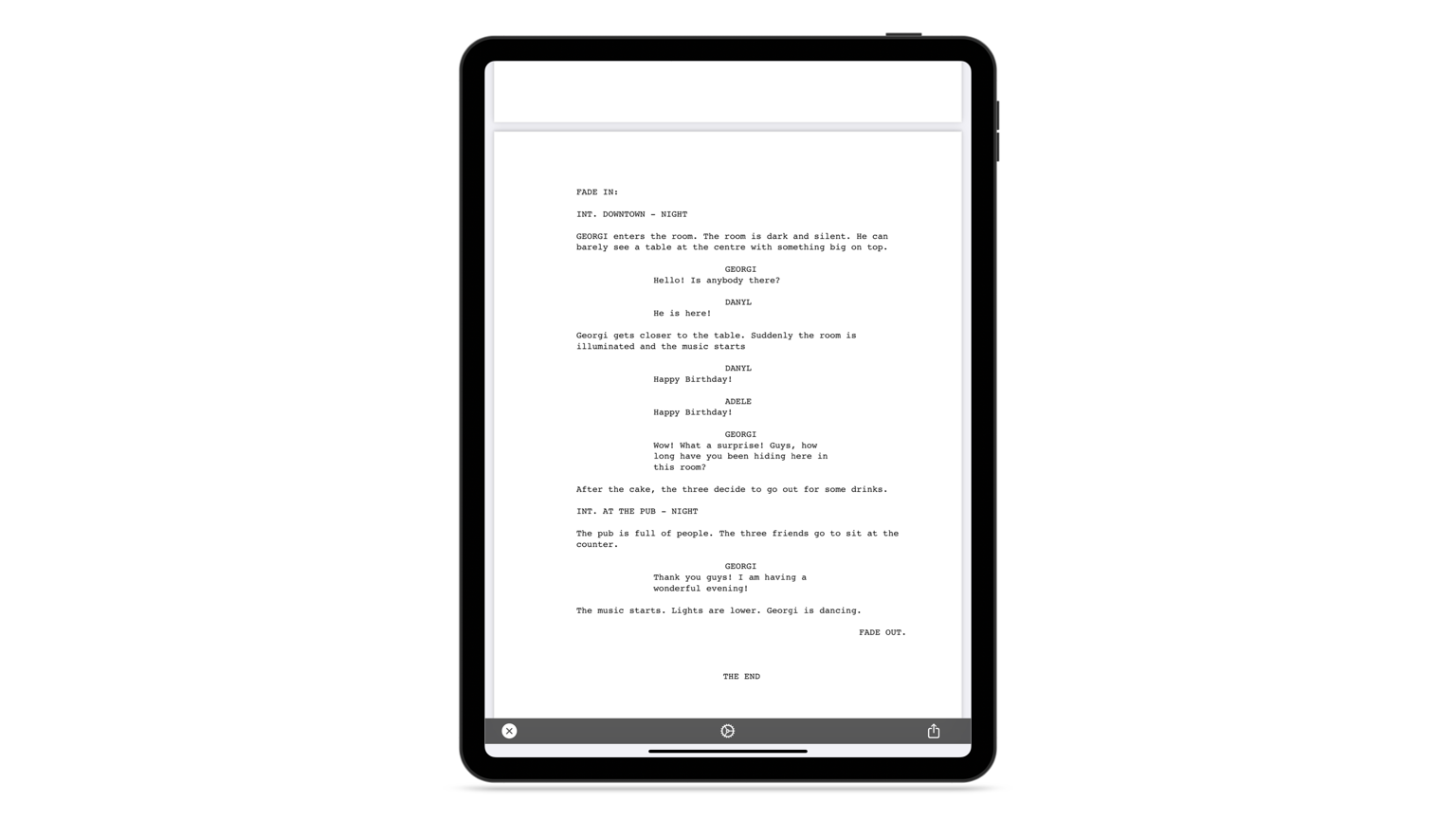
TwelvePoint enables you to create the script you need. Maybe you have an idea for a movie script or a TV Series (teleplay), a stage play or a novel... Select the type of scenario and start writing right now.
If you have an existing text file (RTF or plain text) you can import it and take advantage of the powerful functionalities of the app (character management, multiple storylines management, etc.).
Each scenario in a project can be copied into the another type.
Example:
You have a movie script, and you want to write a novel using the same characters, locations and content. TwelvePoint will create a duplicate of your movie script into novel format (margins, page layouts, etc.).
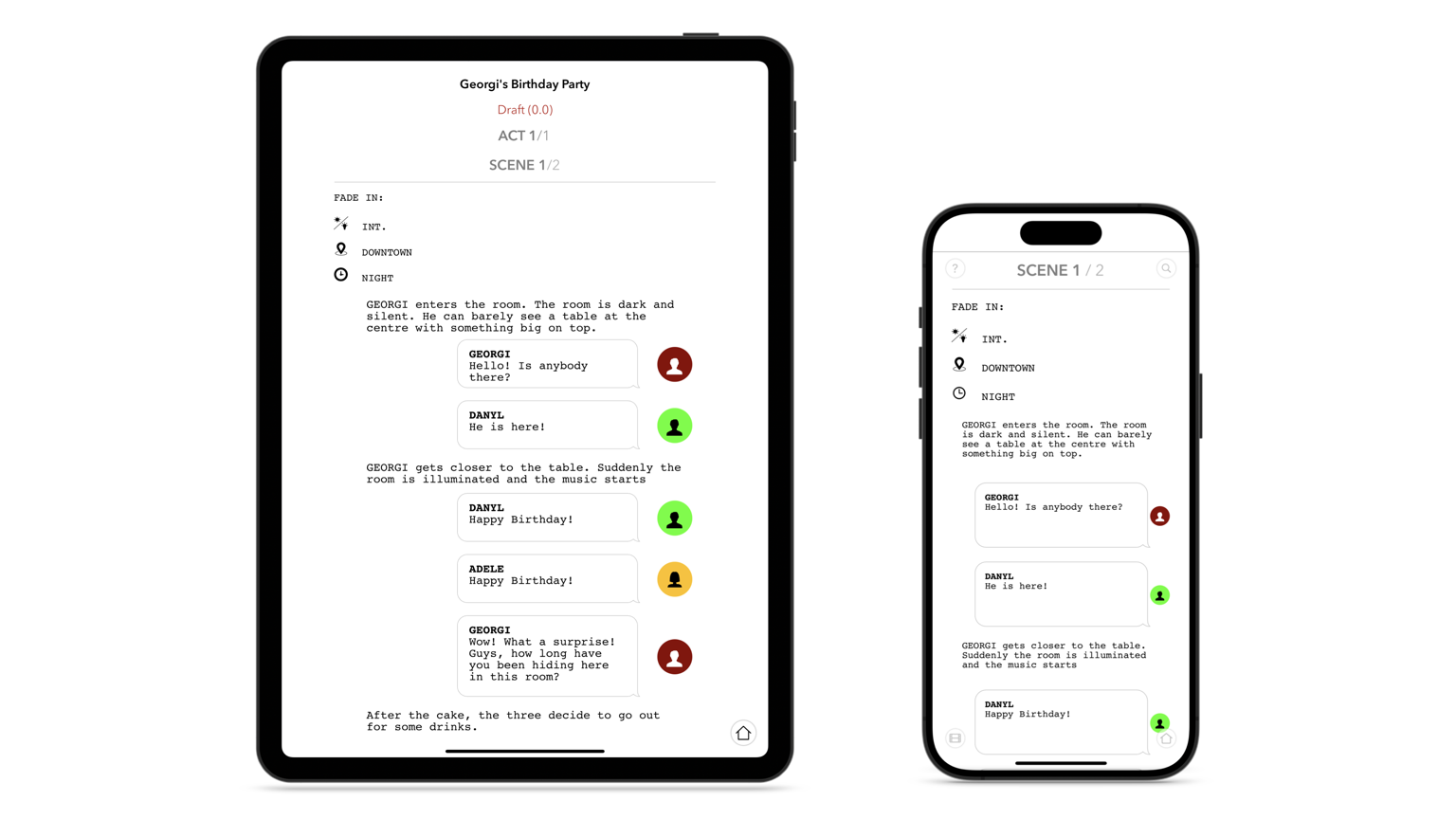
TwelvePoint supports you during all the phases of your script development.
If you are writing on a portable device (iPad or iPhone), the main menu and the side panels will give you access to any section of your project instantly.
Create a first story outline, add paragraphs, define the main and the side stories, examine a preview, add notes...
Share or archive it as PDF or RTF (encryption with password is available).
Once your draft is finished, you can start the revision with your colleagues.
Use the reports to verify when characters appear or talk and to estimate the production costs (e.g., number of external locations).
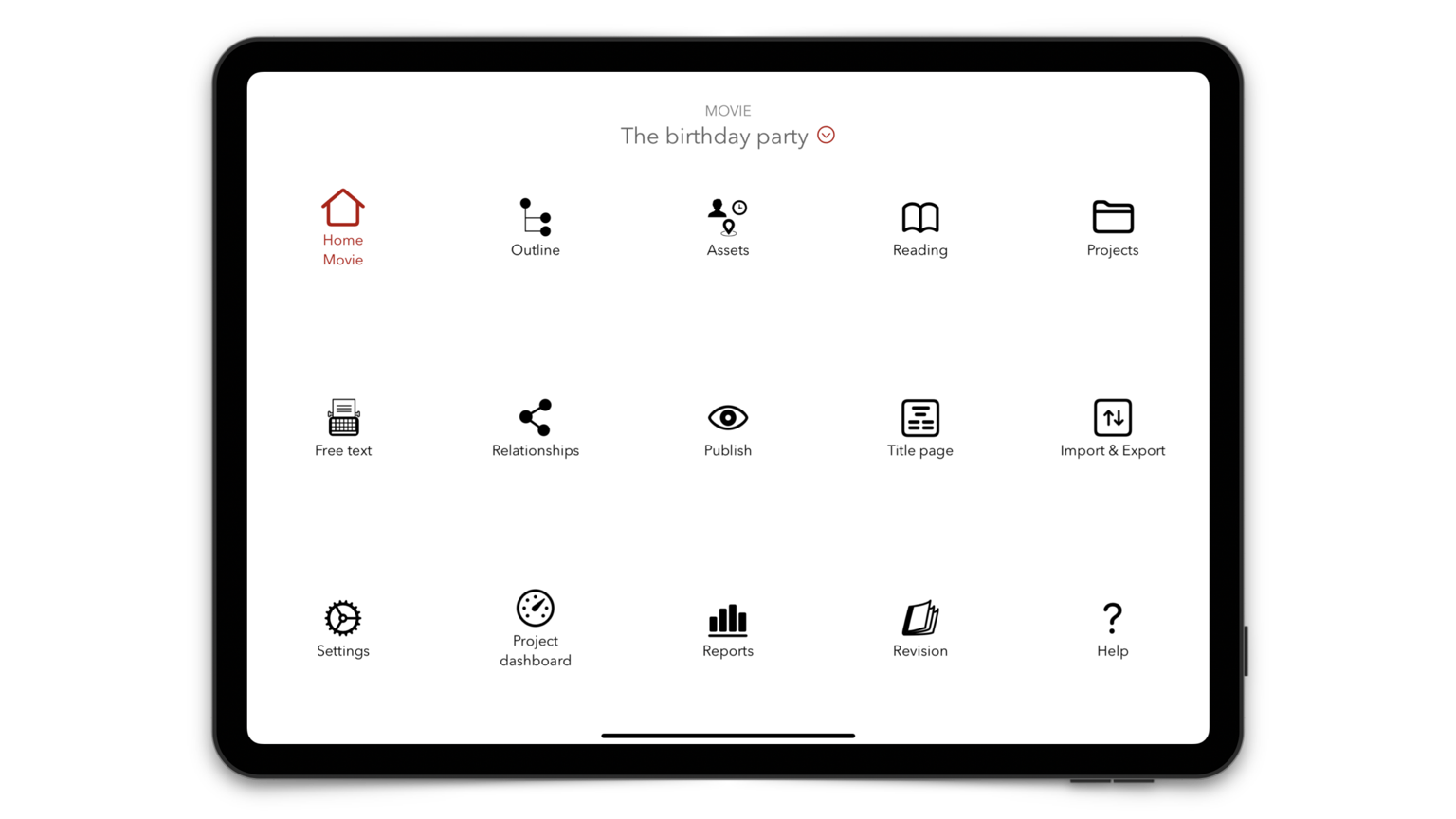
TwelvePoint provides a clear interface to present the structure of your script.
Three vertical panels presents additional information to your story and ensure that your focus is always in the right place.
Add and remove elements, change order, move entire scenes or acts. Everything is built to provide you with both the details and the high level view of your project.
You decide the level of detail you need.
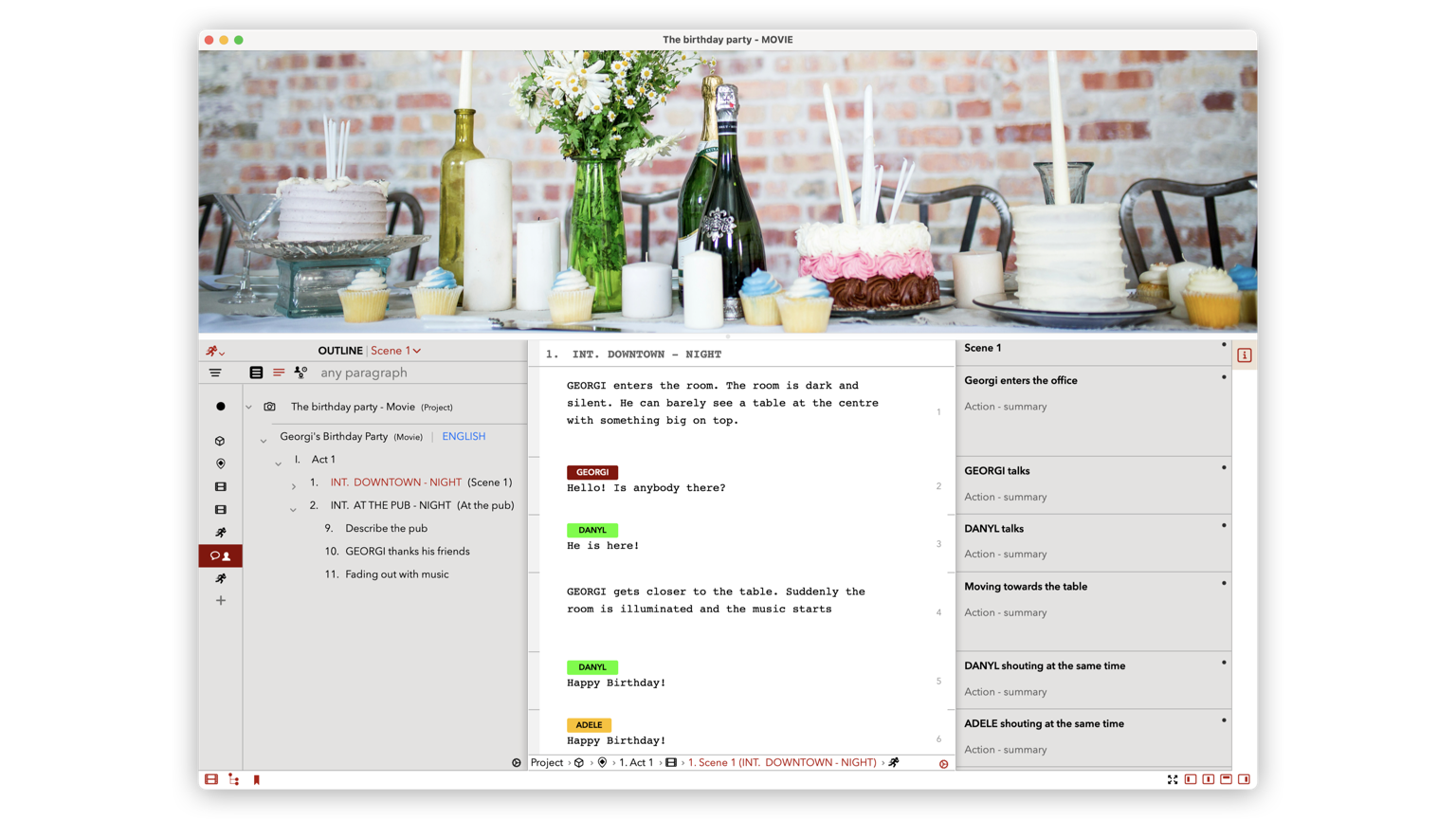
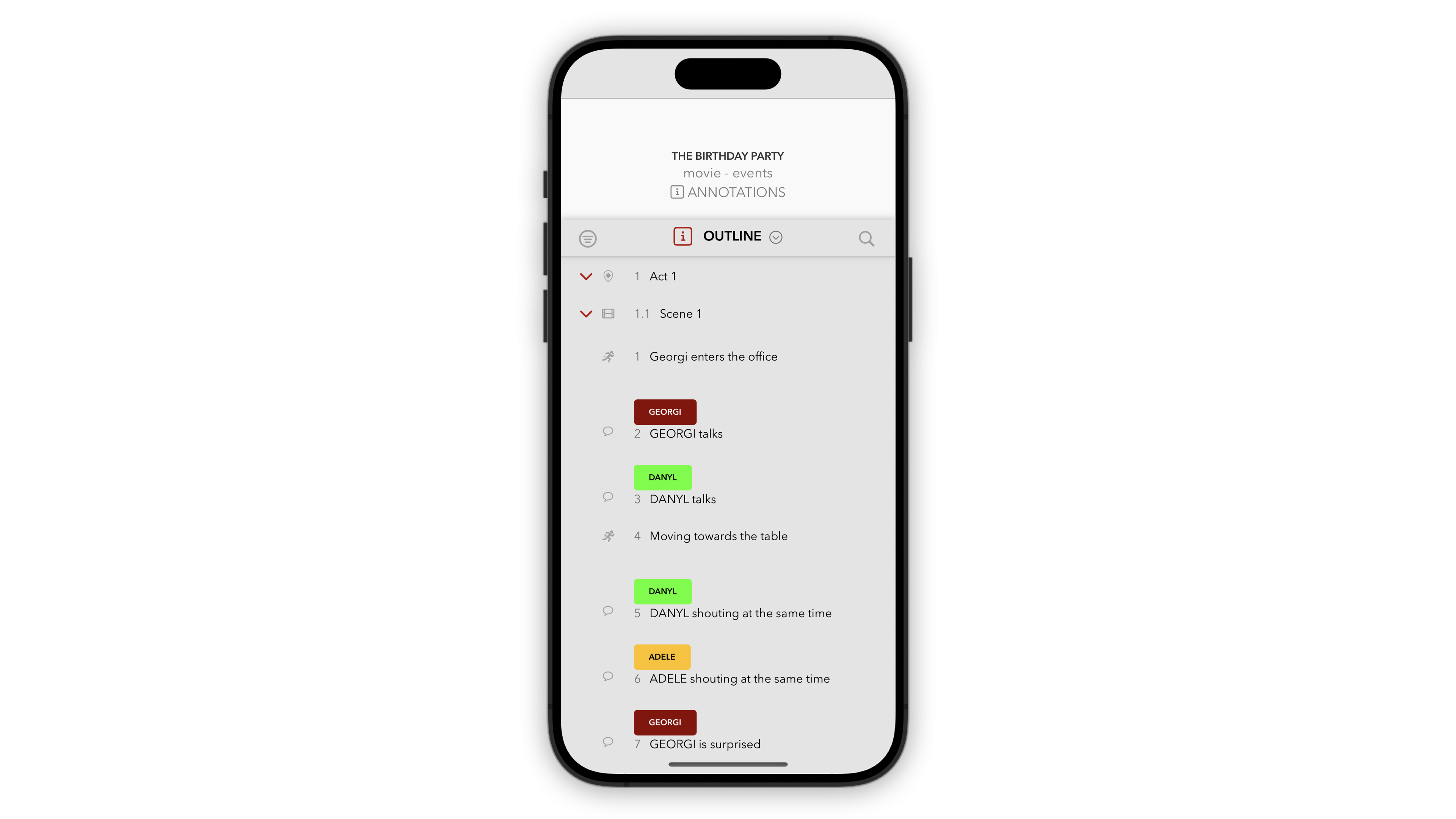
TwelvePoint is a universal app, so you can write your scenario on a Mac, an iPad, an iPhone and an iPod Touch. Write anywhere and share your ideas via any network using the most secure encryption protocols.
Archive and import content from any directory on your device, local or iCloud, as well as e-mail.
Write a scenario on your iPhone, save it on iCloud and open it on your Mac in not time.
All the files exported with TwelvePoint can be stored on the folders you have access to or attached to an-email (rendered files, projects, images).
Every content exported can be password-protected encrypted for higher-security. Note: Remember that if you protect a file with a password, the content will be accessible only to those users that have TwelvePoint installed on their devices and know the password.
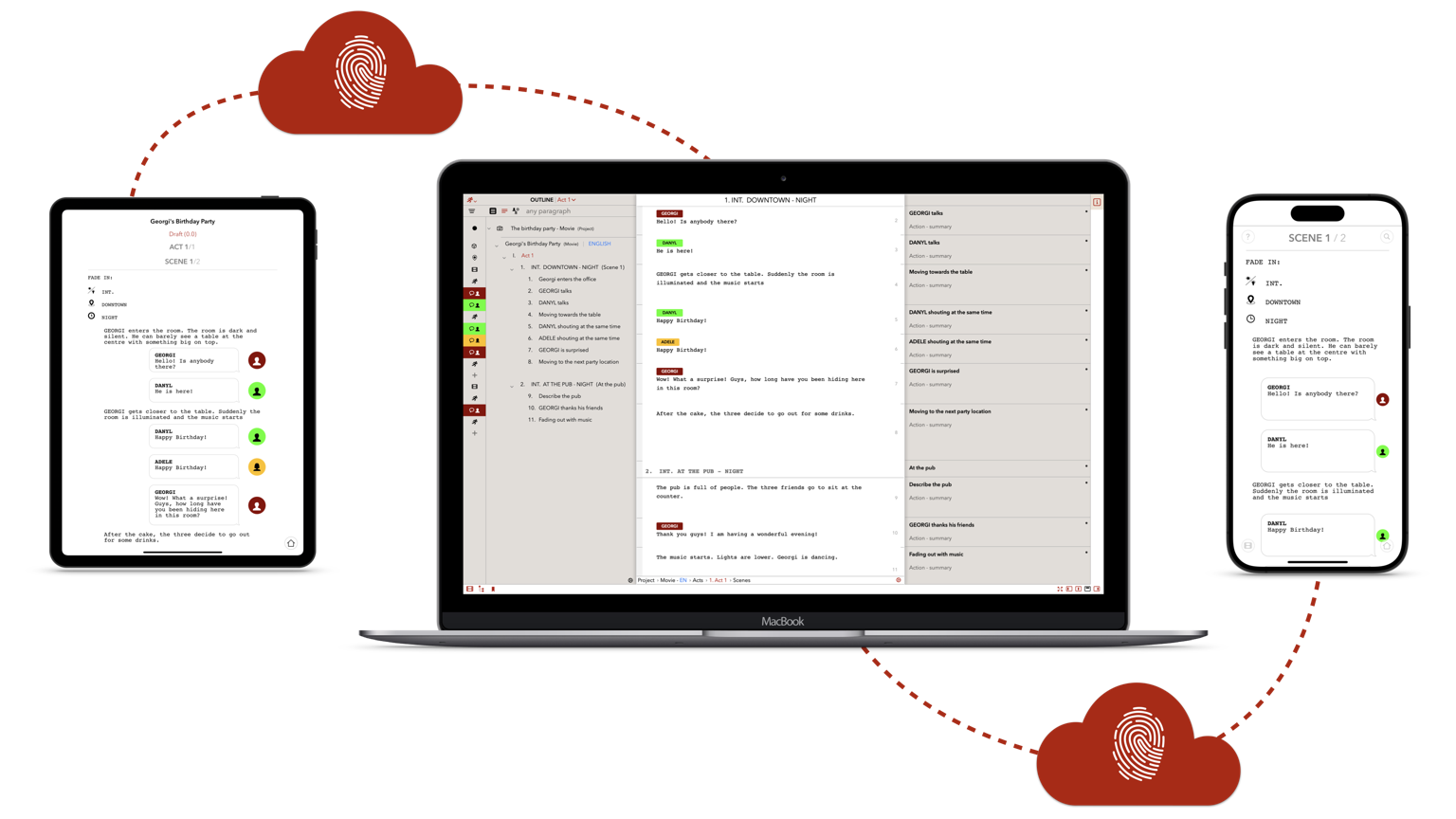
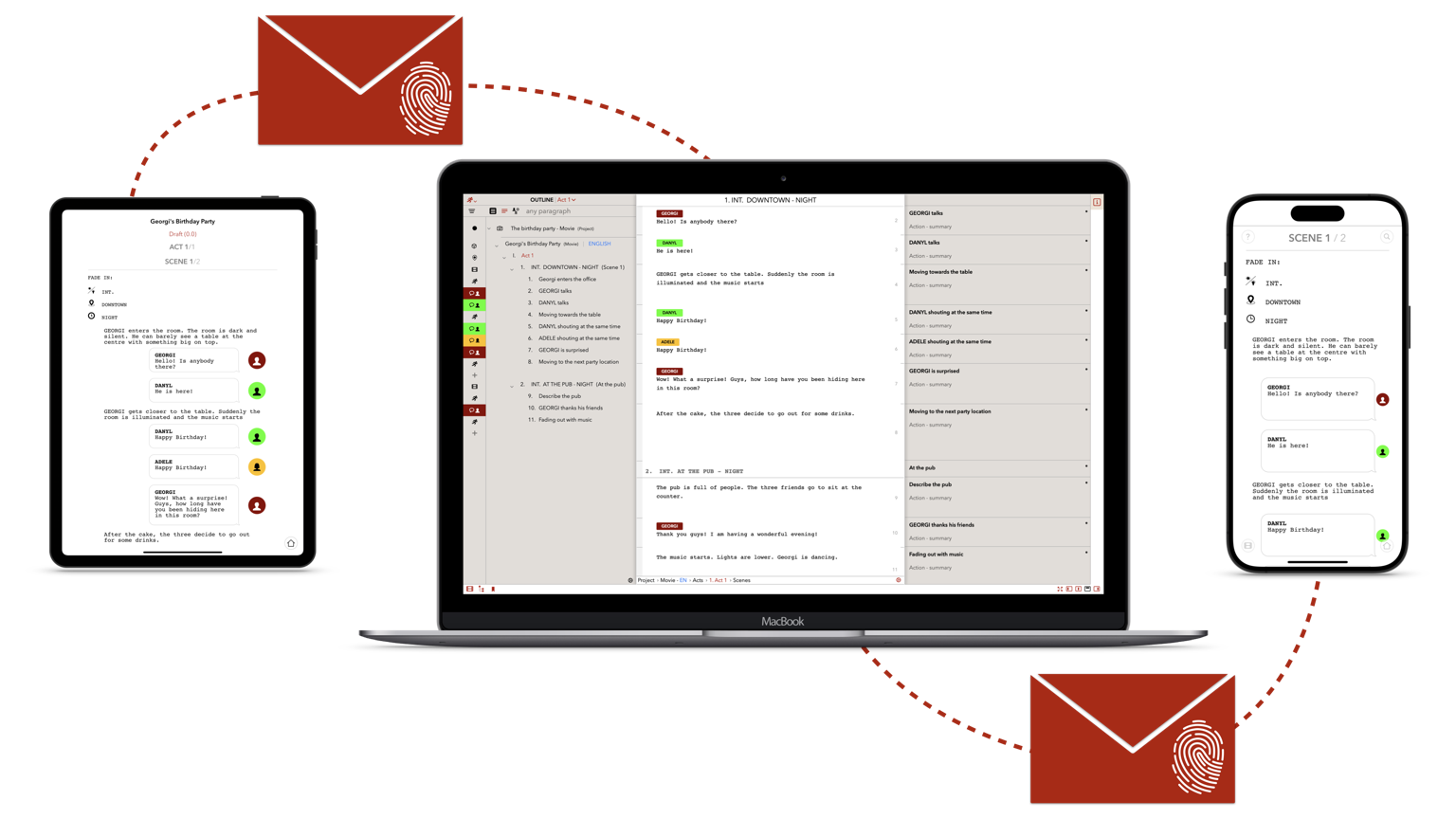
If you prefer to write directly your paragraphs or if you need to paste text from already written sources, TwelvePoint provide a free-text input mode.
The editor has already some pre-built formats so that you can easily organize content on the page (e.g., dialogs, dual dialogs).
What you write will be appended to the selected scene, or you can create a whole new project.
Note: Each time you write a dialogue the app will generate a character (if not existing already); same behavior for locations and timelines added in the scene headings.
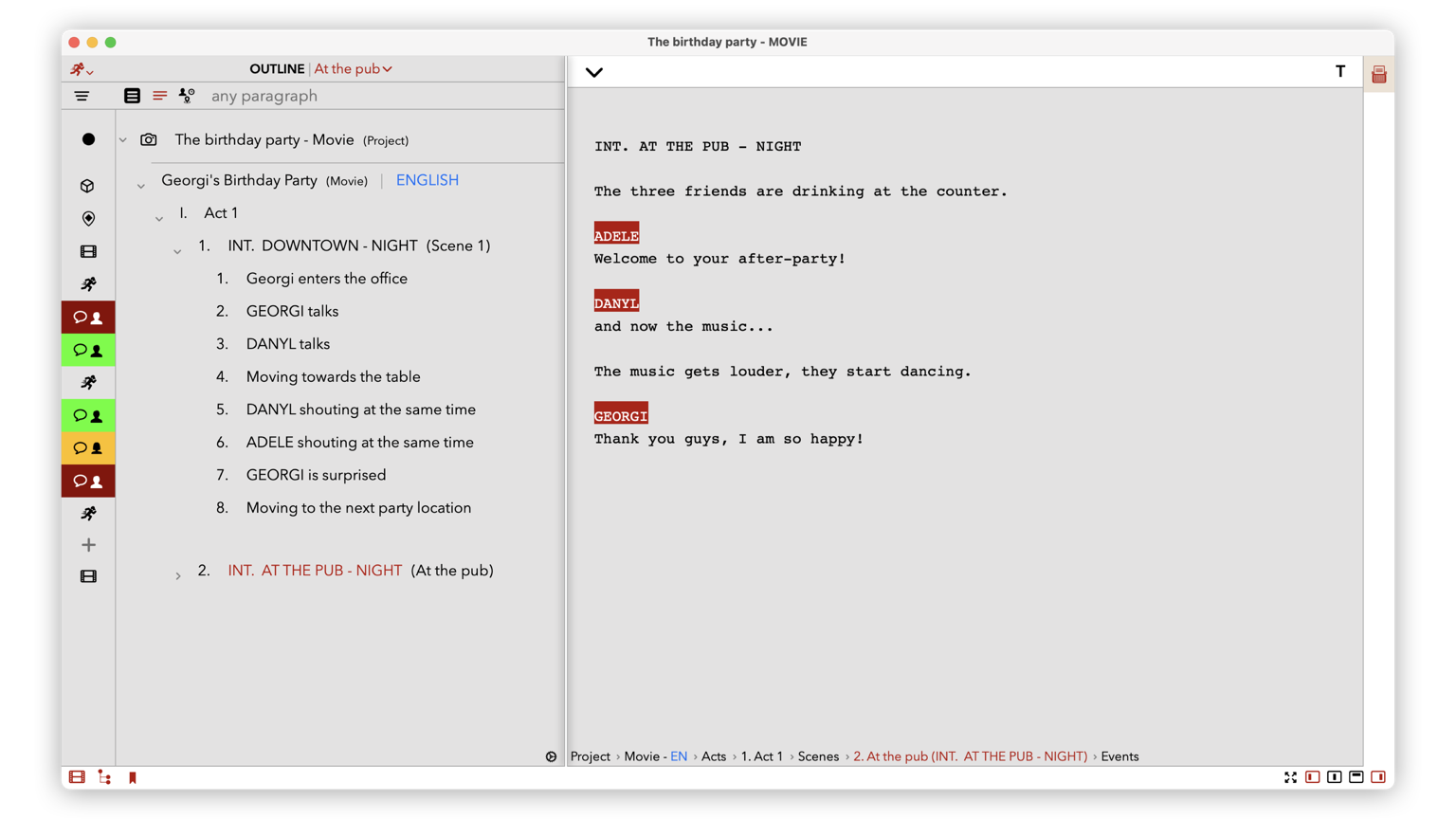
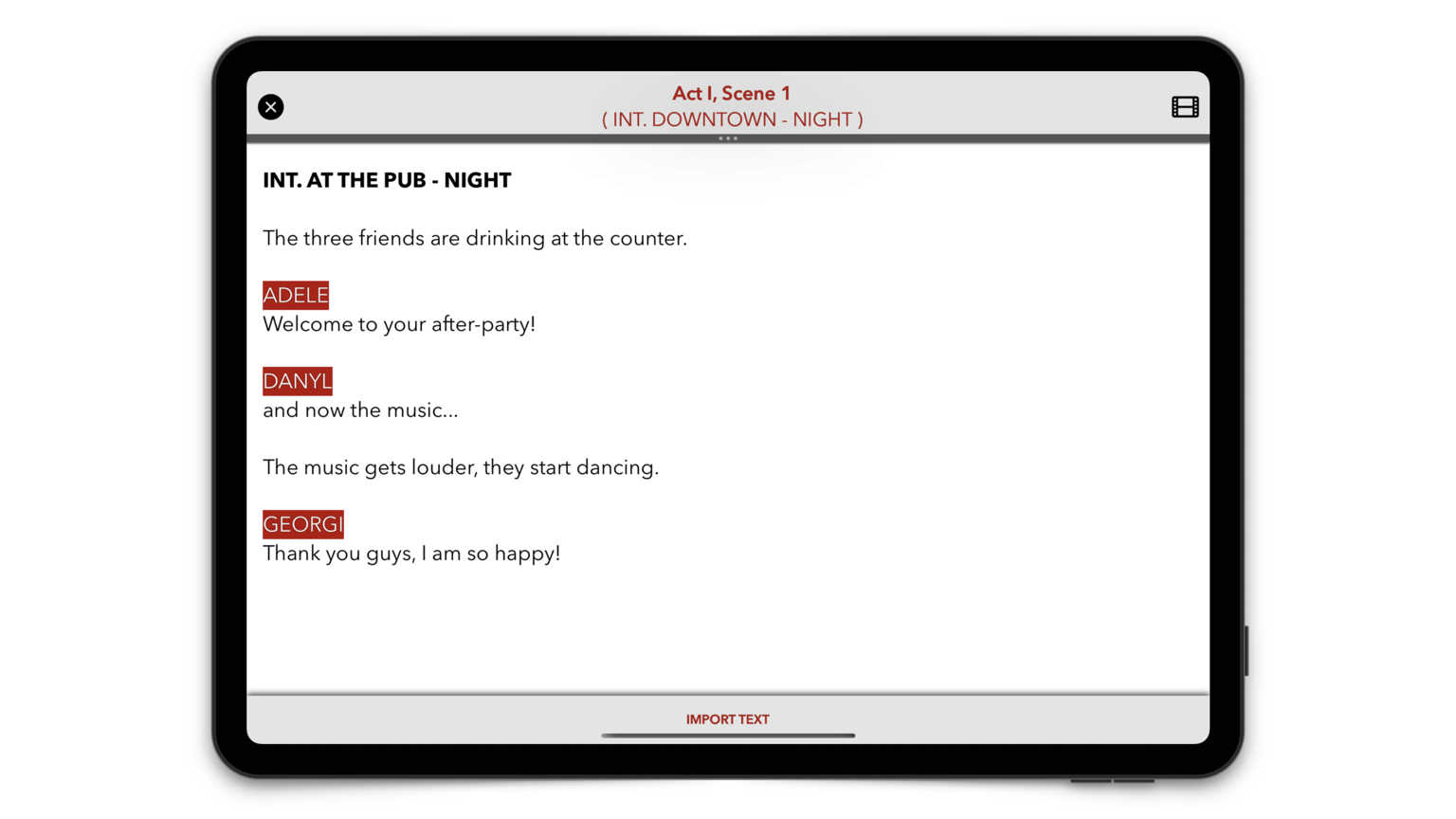
The TwelvePoint's interface supports both light and dark mode plus additional themes that you can select based on the time of the day or the environment.
At night, for example, you can choose the theme "Dark Night", perfect for low light environments and to relax the eyes.
Switch between themes with a gesture, or follow the system's mode automatically.
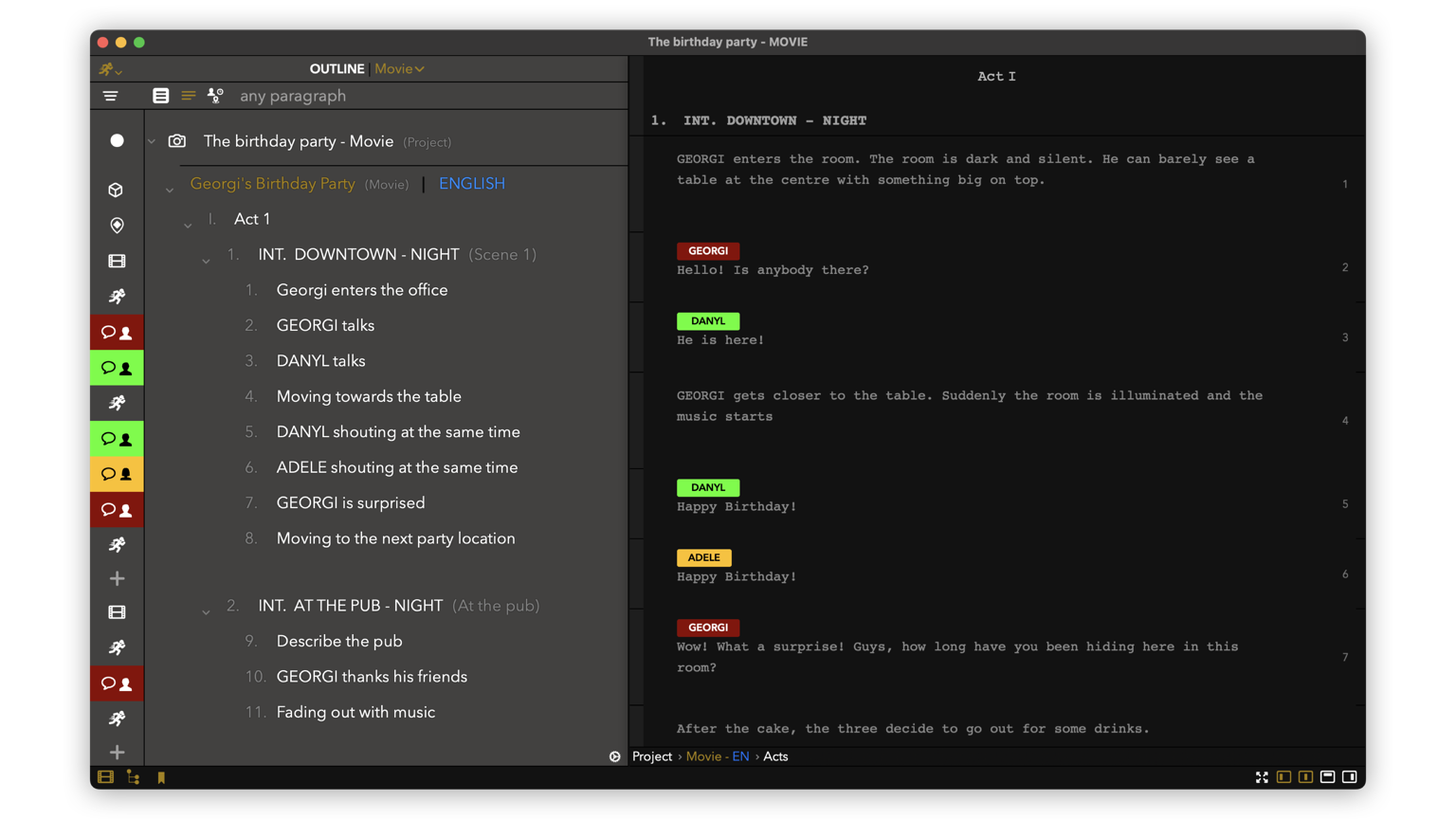
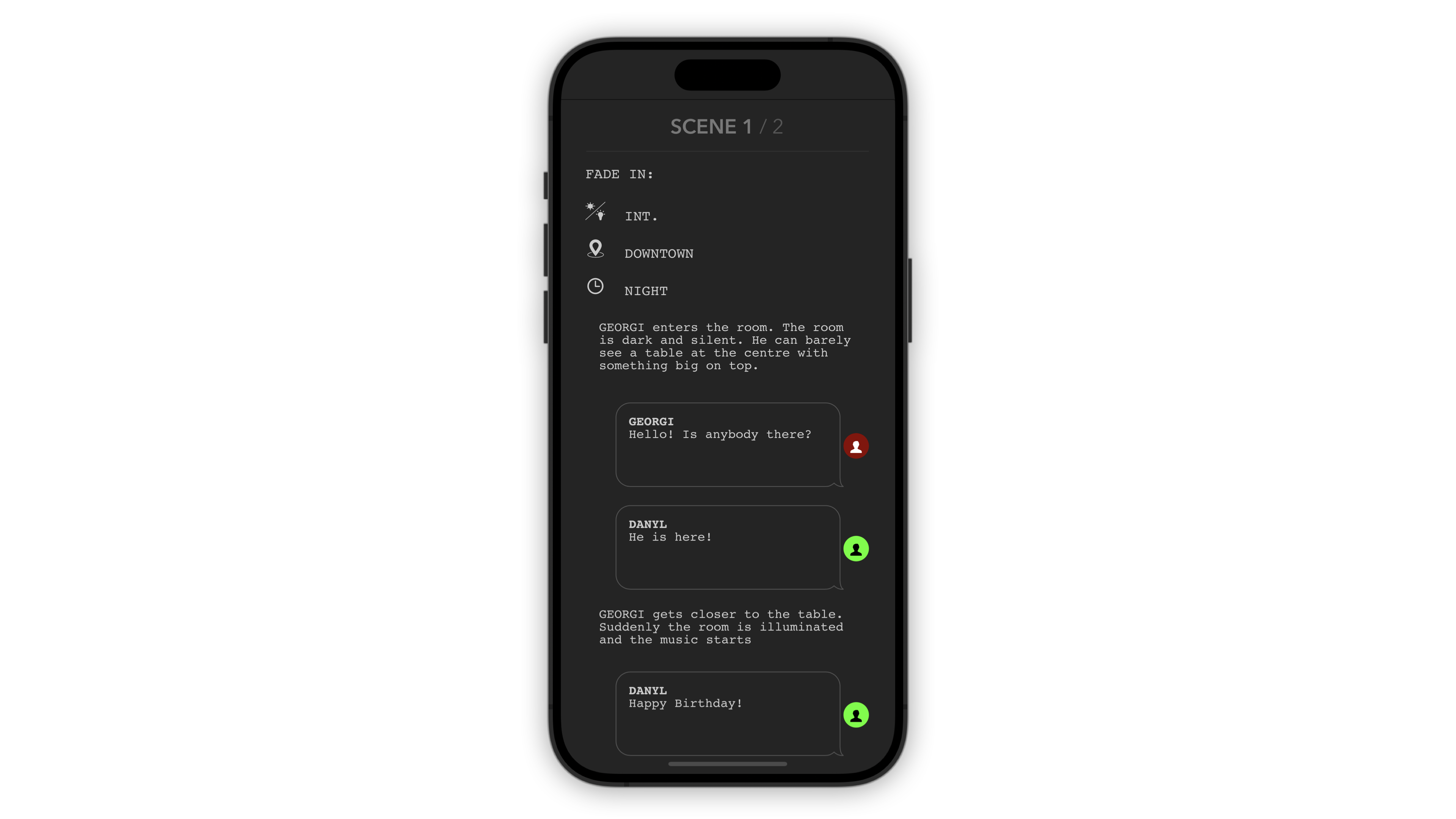
Each element of your scenario can be associated with an image.
You can export previews of your scenario together with images, to give an idea of the scenes and the personages.
If the content-aware functionality is enabled, you can visualize the images during editing the content.
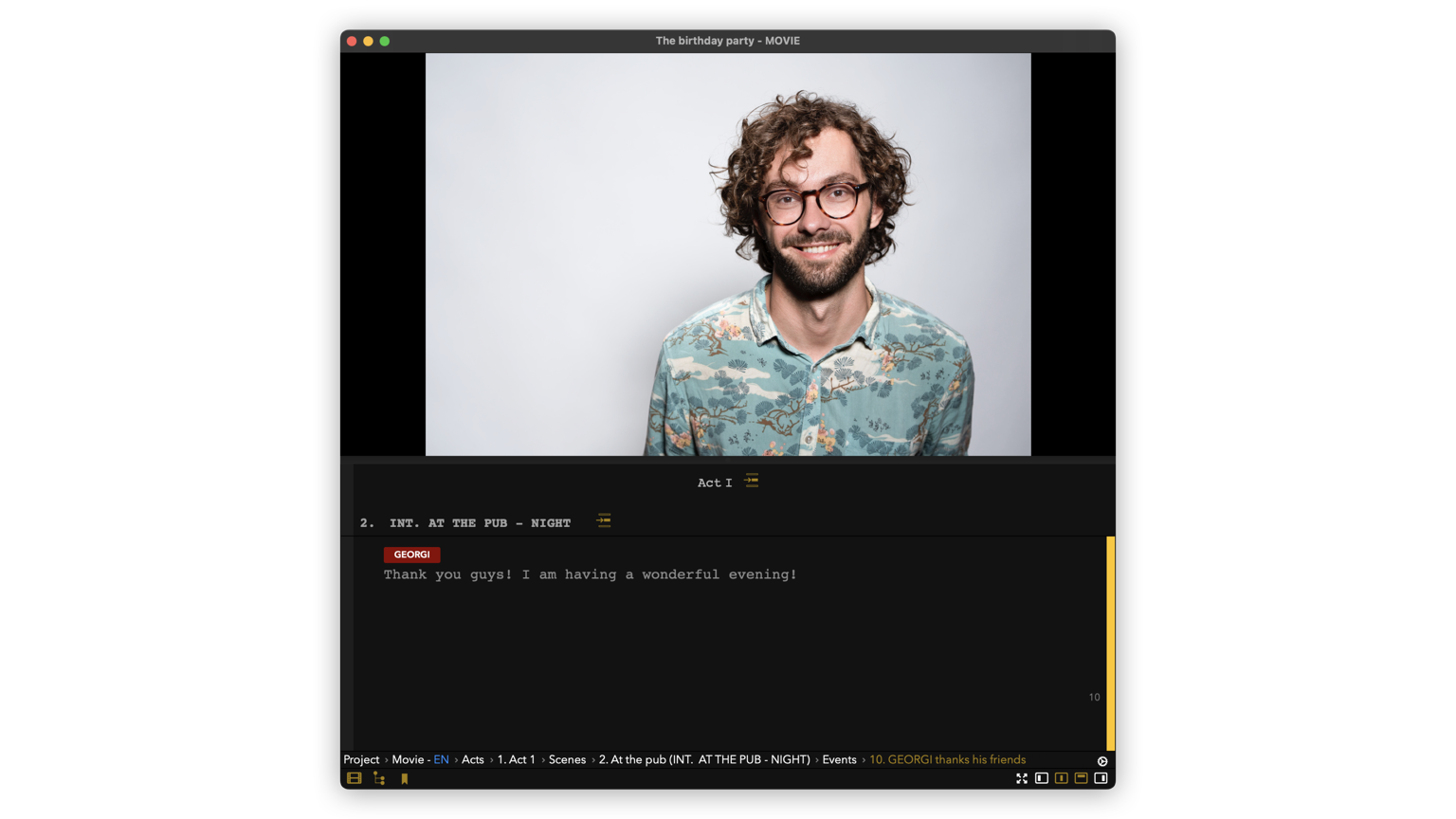
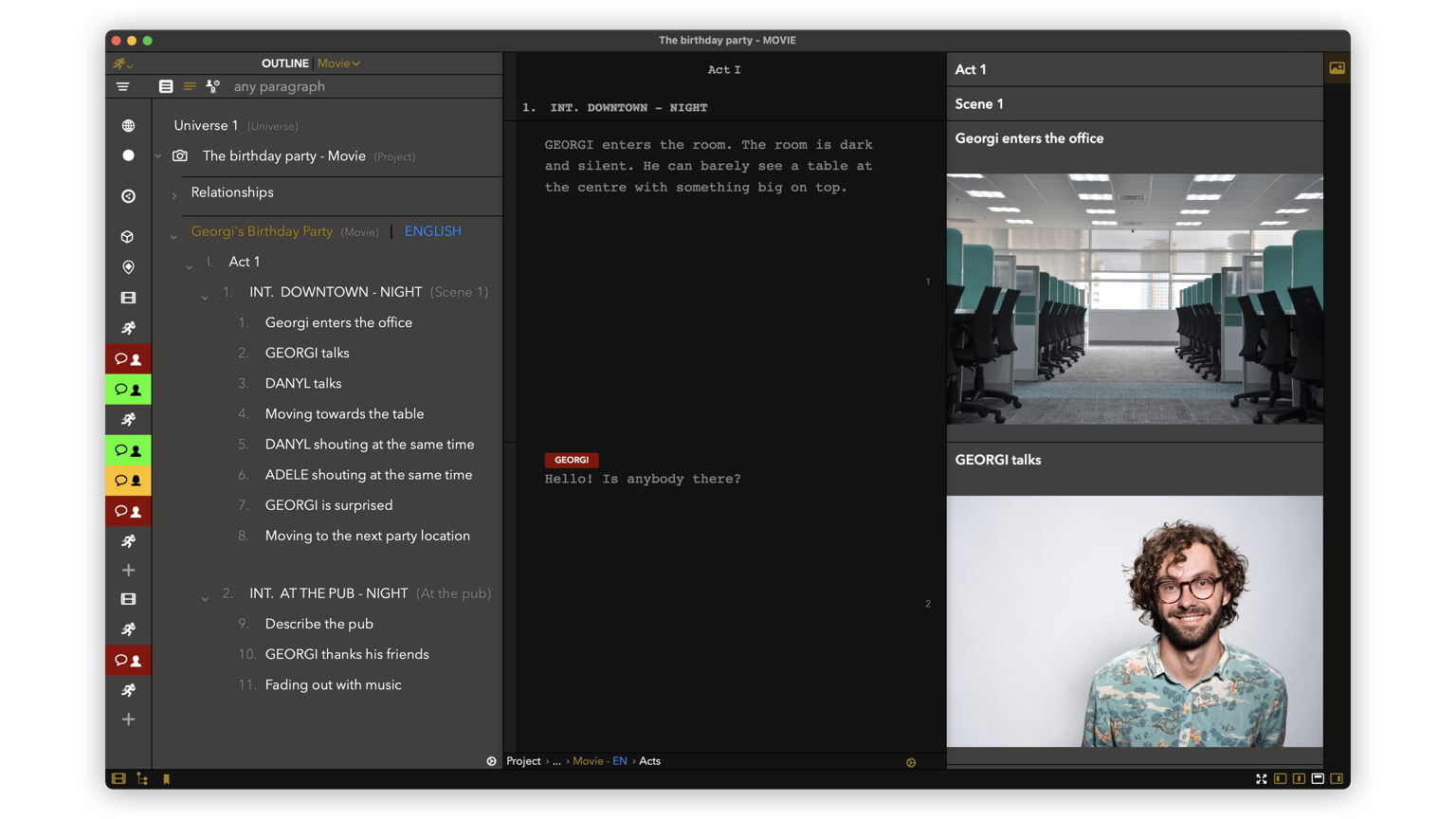
The assets section gives you a 360 degree view of your personages: where and when they are talking, their history and much more.
With the Asset's dashboard you can customize characters, locations and timelines and monitor their progress through the story.
Each asset comes already with a set of pre-defined attributes, but you can create your own to fit your story requirements.
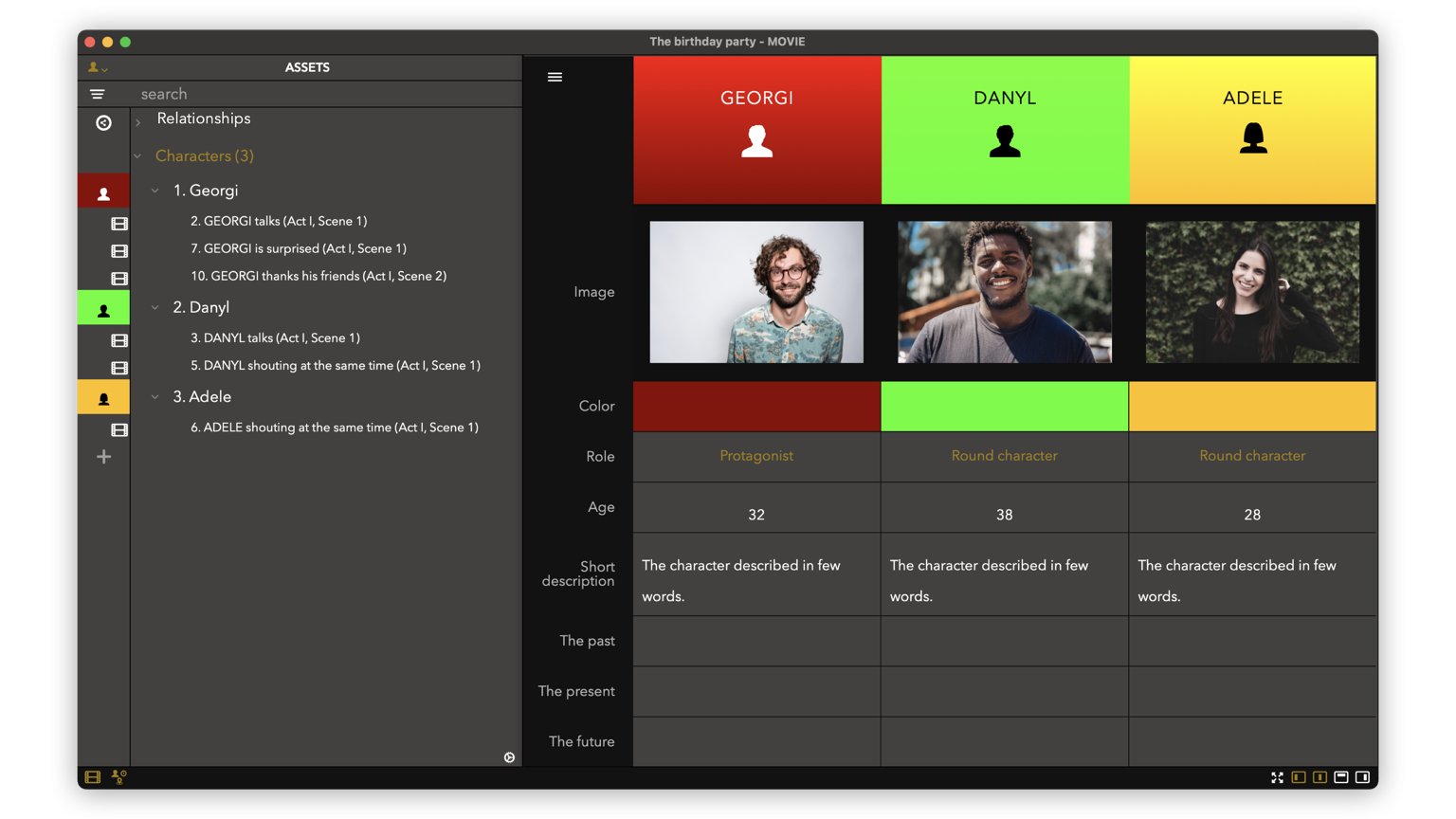
Each element of a scenario (act, scene, characters, locations, etc.) can be associated with group of tags called "Relationships".
A relationship could be used to divide your scenario between the main story and the sub-plots.
Using relationships you can plan your story like you would do with index cards and you can observe your scenario from different points of views.
Note: Relationships could be also used to calculate costs, delays, anything. When you assign tags with numbers to a scenario item, the report will aggregate the values and provide a summary.
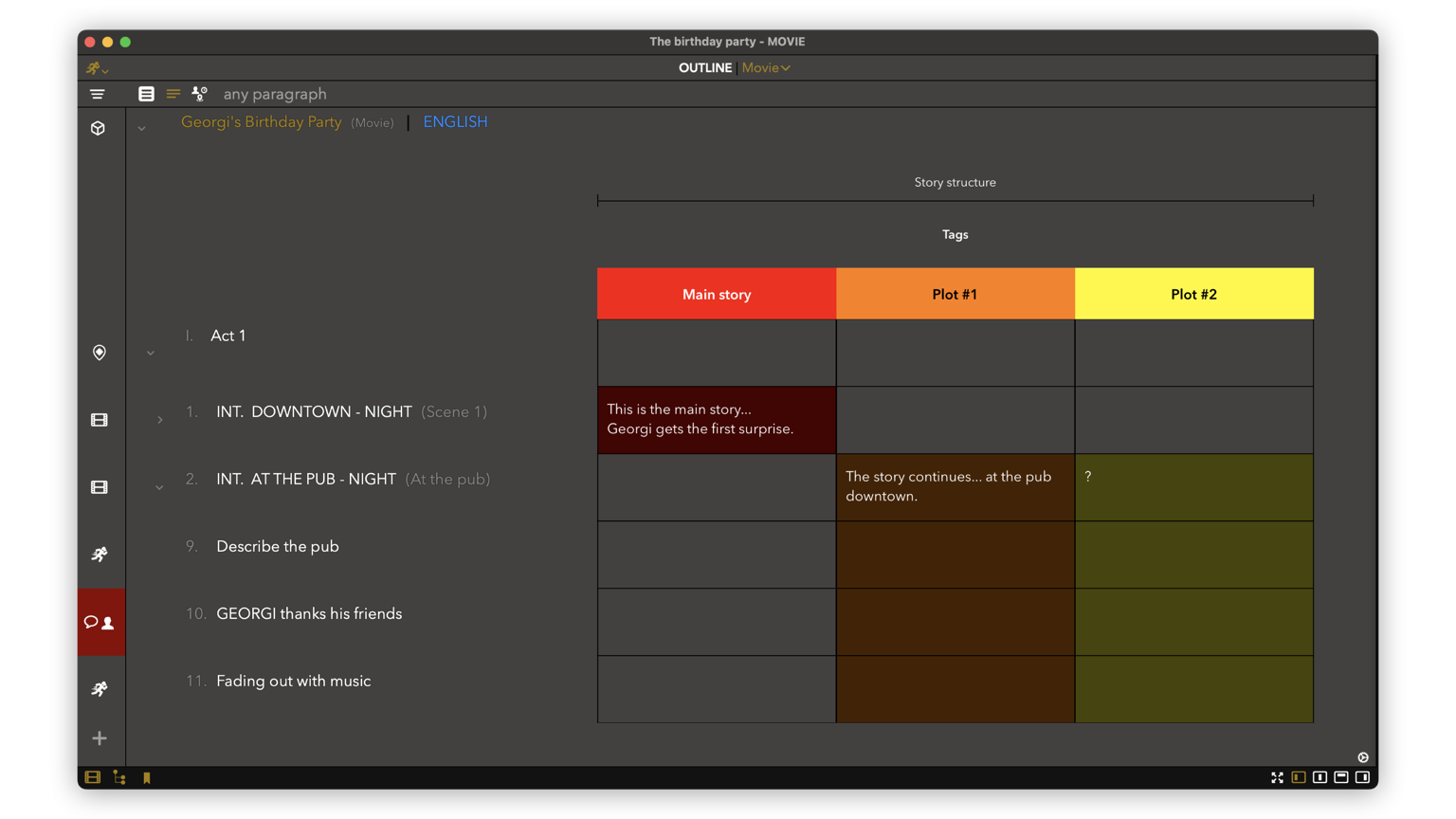
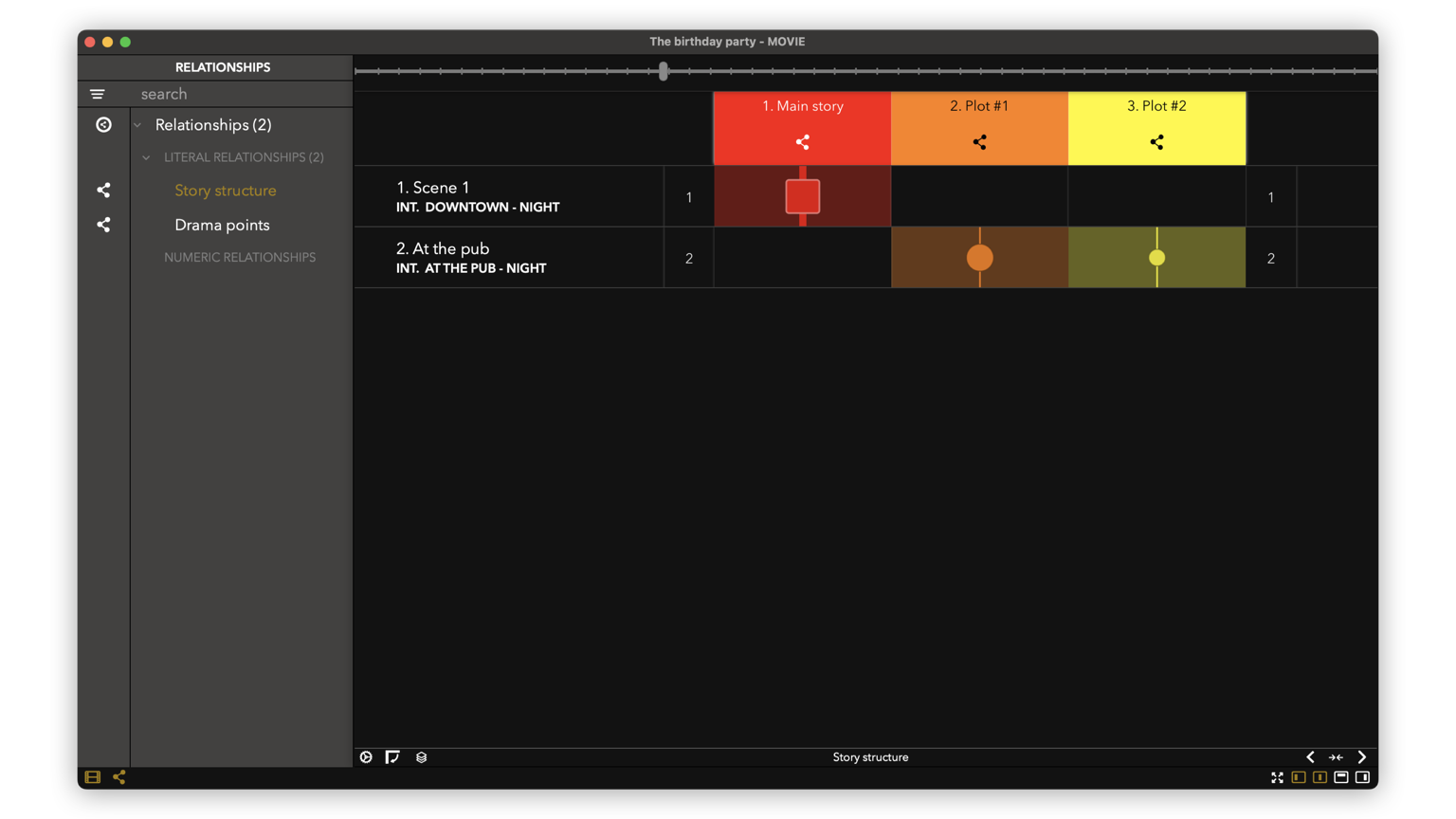
TwelvePoint supports input text in all the languages available on the device (Mac, iPhone or iPad). If you are writing on an operating system using right-to-left layout, also the user interface will adapt and present the information according to the RTL rules.
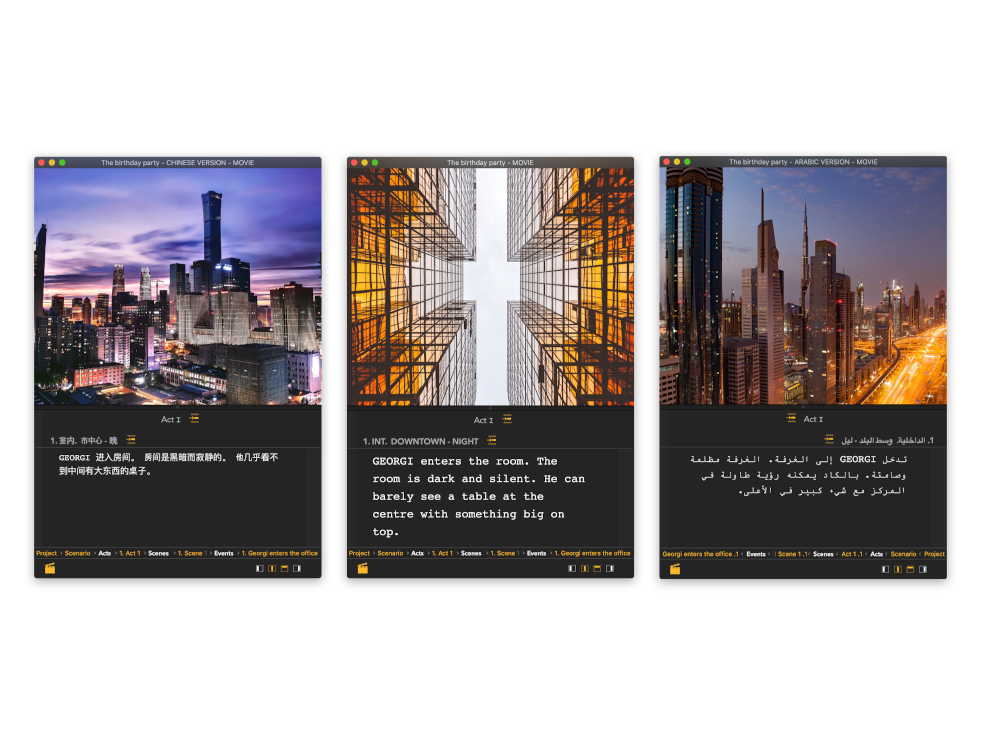
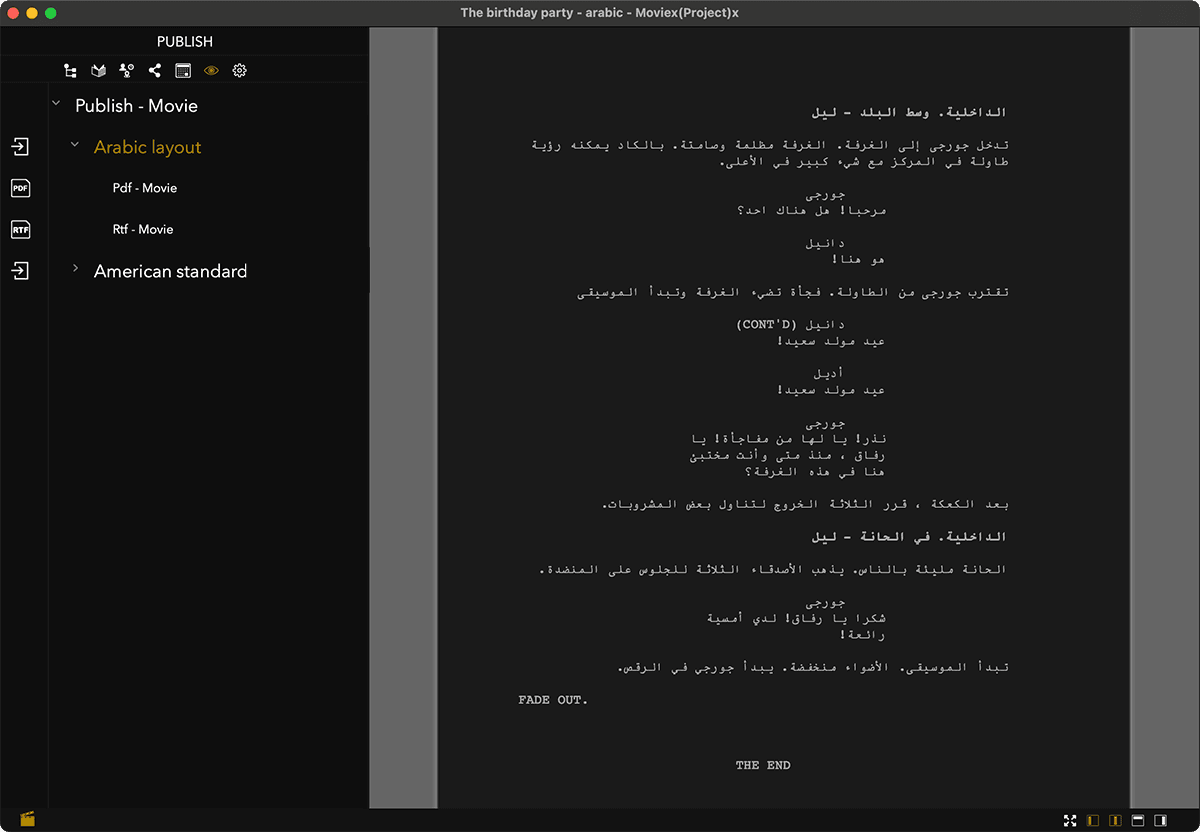
Start writing with TwelvePoint